Creating a contract variation for a funding schedule or particulars
In P2i the variation is created inside a new project and the variation tasks are activated. The pdf of the original funding schedule or particulars is then downloaded and all variations are marked up so that they can be approved. Any changes to a contract needs to be captured as a variation for all departments.
The P2i Senior User or P2i Regional Manager can create the new project, however only the P2i Senior User can copy the original contract.
Note Based on the legal requirements of the Service Agreement, a deed of variation is required to amend a Service Agreement; whether that is amending a Funding Schedule, adding a new Funding Schedule or replacing a Funding Schedule.
Clause 8.1 of the Service Agreement Standard Terms provides that the Service Agreement, or any part of it, may be varied by a variation agreement signed by an authorised representative of each party. The Standard Terms does not provide any other means by which the Service Agreement (which includes the Funding Schedules) can be modified. The Standard Terms does not provide any other means by which the Service Agreement (which includes the Funding Schedules) can be modified.
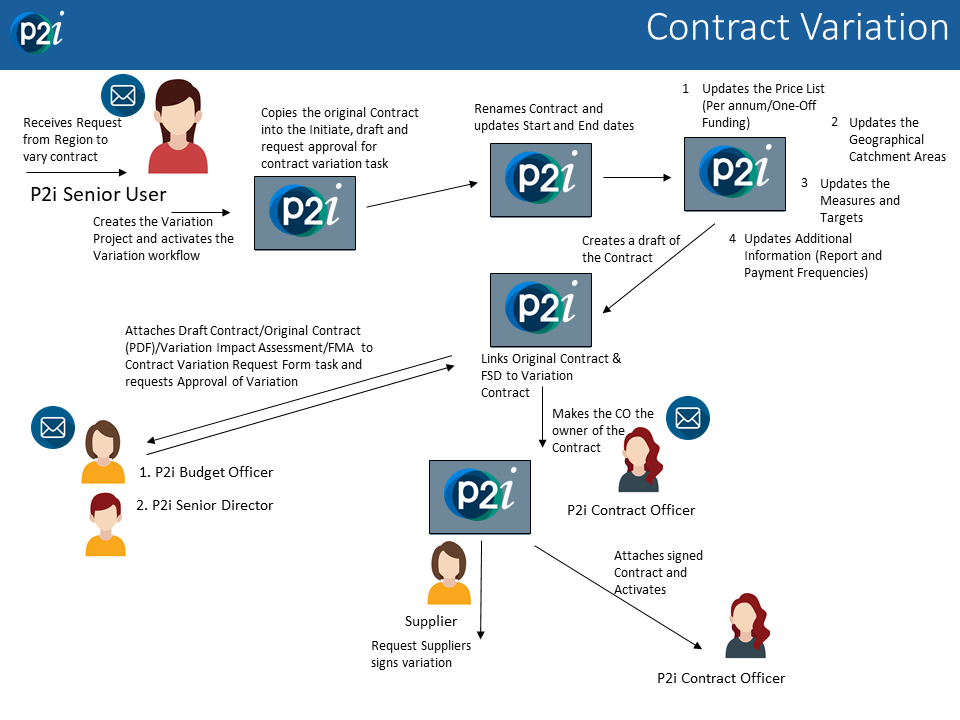
Note Any change to contract financials, time, pricing table and deliverables will require a Funding Memorandum of Approval (FMA).
Create a new procurement project for the variation
To create a new procurement for the variation:
-
Click New Project in the Quick Links list.
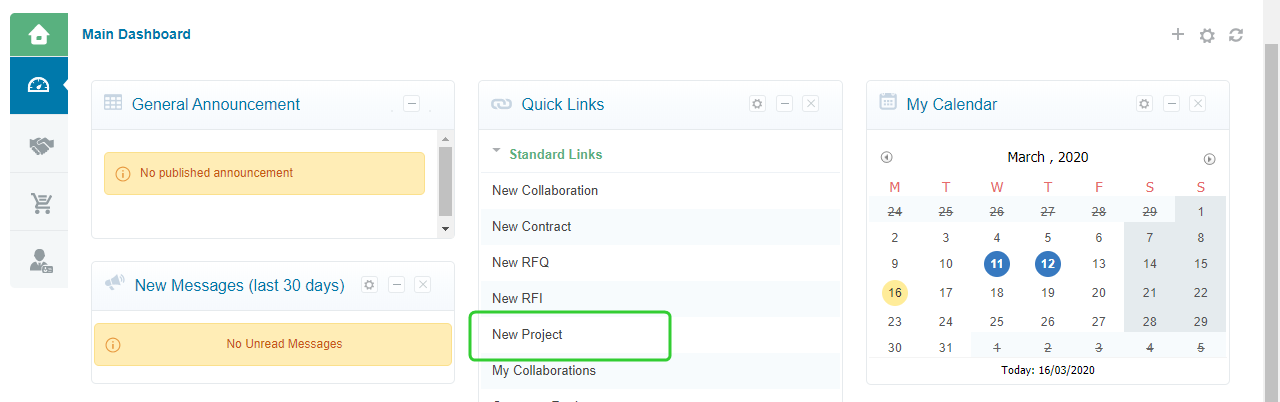
-
Click Create from Project Template.

-
Select SS Proc To Contract
 SS Proc to Contract is a shortened for "Social Services Proceed to Contract". This is a project template. and click Select.
SS Proc to Contract is a shortened for "Social Services Proceed to Contract". This is a project template. and click Select.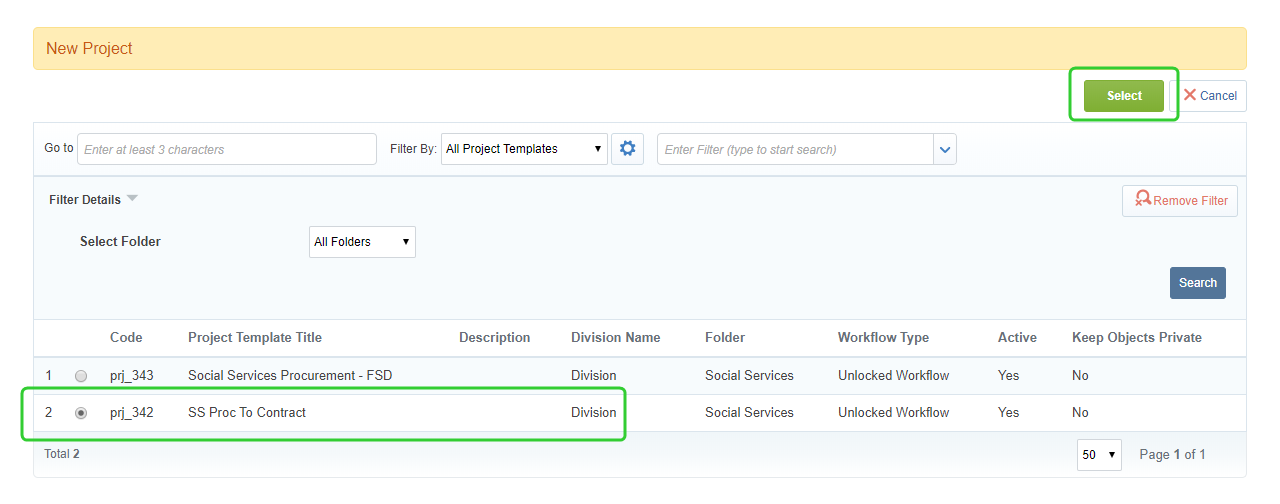
-
Enter the Project Title.
Note Follow your department's rules for naming your project. For example,
Department/Name of Program/Region(s)/FS/VA
DCSSDS Youth at Risk CQ FS VAConsistently naming your Project Title allows it to be easily searched later and improves reporting.
-
Enter the Project Reference.
Note Follow your department's rules for naming your project. For example,
DEPARTMENT1234/NAME OF PROGRAM/Region(s)
DCSSDS1234* YOUTH AT RISK STATEWIDEConsistently naming the Project Reference allows it to be easily searched later and improves reporting.
*The program number will be supplied by Procurement Services.
-
Click Create.
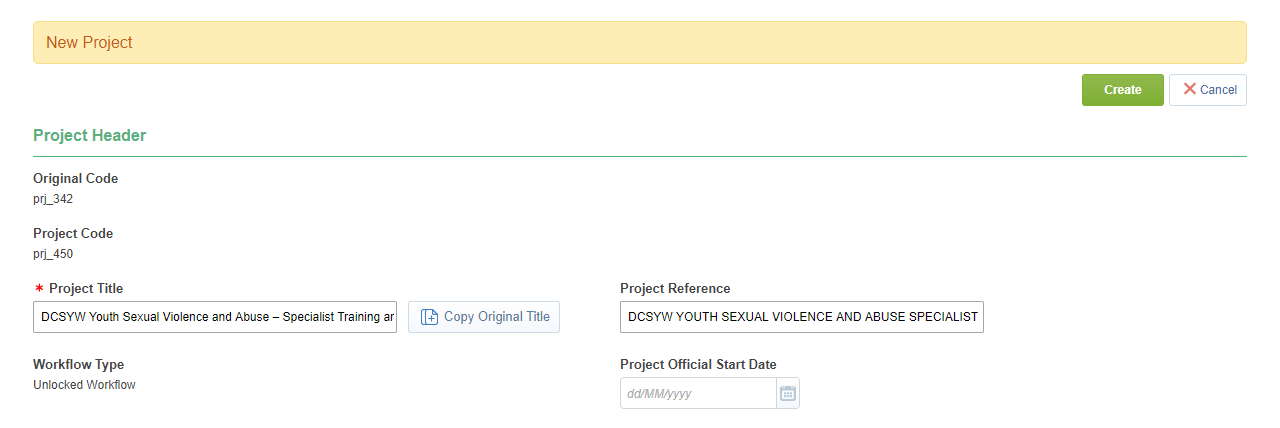
-
Enter the Internal Project Description.
-
Enter or select the Categories.
-
Click Save.
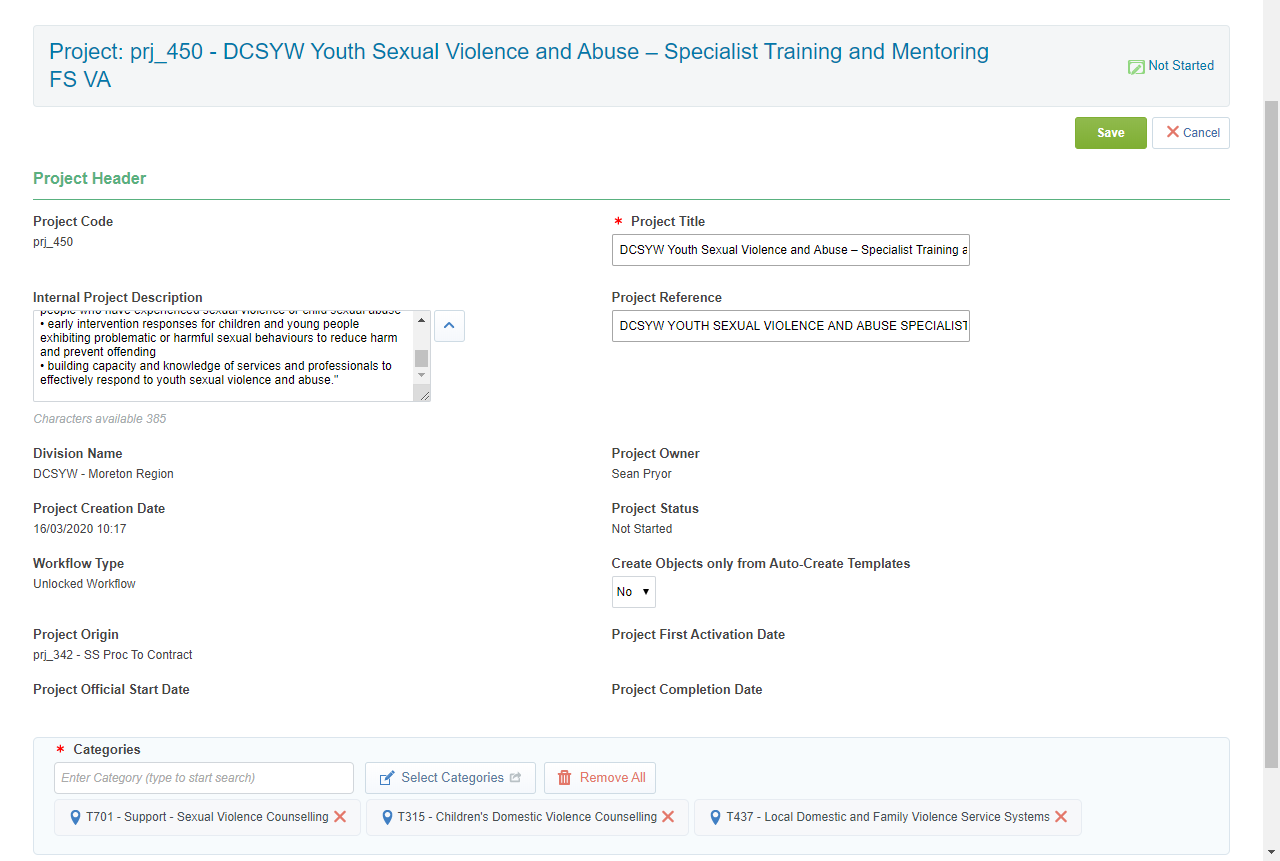
-
Click Change Status to Running.
-
Click Start Project.
-
Click Activate next to Contract Variation.
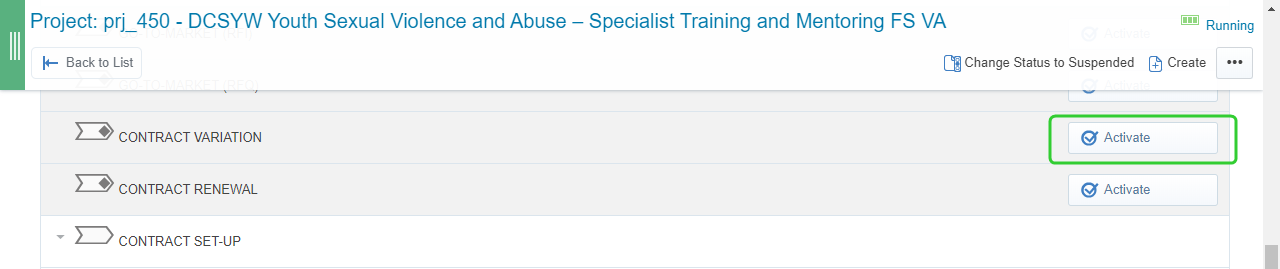
-
Click Do Not Start Tasks.
Note As the variation required sequential approvals, you will need to add both the P2i Budget Owner and P2i Senior Director to the project's Approver List. Refer to the topic, Setting up the approvers for the variation.